AutoTURN Online Help
Places a uniform surface over a parking lot area.
If an image or a Google Map was imported to create a drawing for the parking lot background, the parking lot lines may be hard to distinguish against objects existing in the drawing (e.g. buildings, trees, or an old parking lot). In this case, the Cover Background Area tool can be used to place a uniform surface over the parking lot area, which will make the parking lot outline clearly noticeable. To keep the objects existing in the drawing visible, you can adjust the opacity of the background area.
 Cover Background Area. The Cover Background Area dialog box displays.
Cover Background Area. The Cover Background Area dialog box displays.