AutoTURN Online requires a vehicle bundle subscription. There are two kinds of vehicle bundles offered for subscription:
After you purchase a subscription to a vehicle bundle, its vehicles will be available in the vehicle list in the Select Current Vehicle dialog box.
Type the desired search value in the box. The search will be applied to all of the filtered vehicles.
Click the desired vehicle type in the list. Only the vehicles of the selected type will display in the vehicle list.
Click the desired number of vehicle axles in the list. Only the vehicles with the selected number of axles will display in the vehicle list.
Note: This filter is only available for regional bundles.
Click the desired region in the list. Only the vehicles of the selected region will display in the vehicle list.
Note: This filter is only available for regional bundles.
Click the desired vehicle source publication in the list. Only the vehicles of the selected source publication will display in the vehicle list.
Note: This filter is only available for manufacturer based bundles.
Click the desired manufacturer category in the list. Only the vehicles of the selected manufacturer category will display in the vehicle list.
Note: This filter is only available for manufacturer based bundles.
Click the desired vehicle industry in the list. Only the vehicles of the selected industry will display in the vehicle list.
Move the slider thumbs to specify the desired length of the vehicle. Only the vehicles with the length that lies within the specified range will display in the vehicle list.
Move the slider thumbs to specify the desired width of the vehicle. Only the vehicles with the width that lies within the specified range will display in the vehicle list.
Click this button to clear the search value and remove the filters.
Displays a dimensioned profile of the vehicle selected in the vehicle list.
The list displays the available vehicles for the current filter choices. You can sort the vehicles in the list by the source publication, vehicle name, type, length, width, and the number of axles.
 Enable/Disable Vehicle Bundles
Enable/Disable Vehicle BundlesClick this button to select which vehicles are available for use in AutoTURN Online. Note that reducing the number of vehicles will simplify and accelerate the vehicle selection process.
 Vehicle Information
Vehicle InformationClick this button to view the selected vehicle's information.
 List View
List ViewClick this button to display the available vehicles as a list.
 Grid View
Grid ViewClick this button to display the available vehicles as a grid.