Sets the various parameters for vehicle simulations.
 Simulation Display Settings.
Simulation Display Settings. Properties.
Properties.Note: Changes made to the properties of the current simulation do not affect the global parameters.
Note: This category is only available when the global parameters are being set by clicking  Simulation Display Settings on the Simulation Tools toolbar.
Simulation Display Settings on the Simulation Tools toolbar.
Set the color for the AutoTURN Online drafting tools and vehicle profile (see General Toolbar Overview and Place Vehicle Profile in Drawing respectively). To change the size of the vehicle profile to be placed in the drawing, click the desired percentage value in the Vehicle Profile Scale list.
Select which elements to draw and set the color for the elements that are drawn.
Select which elements to display/draw and set the color for the elements that are drawn.
Select which elements to draw and set the color for the elements that are drawn. You may also specify the front, rear, and body clearance distances to have the simulation drawn with envelopes generated at the distances offset from where they would normally be drawn.
Select which vehicles are available for use in AutoTURN Online. Note that reducing the number of vehicles will simplify and accelerate the vehicle selection process.