IMPORTANT! If you created the drawing by importing an image file (see Create a New Drawing), the exported drawing will include the current view of the background image. If the drawing is zoomed out at the moment of export, minor details could be lost in the exported image. Working with large drawings, you are recommended to zoom in on a particular area of interest each time you export a drawing.
 Menu button, and then click Export.
Menu button, and then click Export.AutoTURN Online will extract the simulation geometry from the drawing and save it in a file that will be stored in your browser's default download location.
AutoTURN Online drawings are saved in the following formats:
|
Drawing Background |
Export Format |
|
Image - JPEG/PNG |
PNG |
|
CAD - DWG |
DWG |
|
CAD - DXF |
DXF |
|
None |
DWG |
Note: A drawing with a Google Maps background will be exported as an image file.