Converts the selected parking stalls into accessible stalls or deletes existing accessible stalls. This tool uses the settings specified in the Custom Dimensions and Standard Dimensions tabs.
Note: Adding accessible stalls requires at least one existing row created using the Quick Draw Row of Stalls or Add Stalls to Element tool.
 Add/Remove Accessible Stall. The Add/Remove Accessible Stall dialog box displays.
Add/Remove Accessible Stall. The Add/Remove Accessible Stall dialog box displays. , click to convert the accessible stall into a regular stall.
, click to convert the accessible stall into a regular stall.AutoTURN Online incorporates accessible stall dimensions based on published standards from multiple jurisdictions. You can select the appropriate standard for your region, or you can define your own custom dimensions.
To select a parking standard, click the desired accessibility standard in the list. The stall layout list will change to display the stall layouts available for the selected accessibility standard.
Note: Most accessible parking standards include a requirement for the number of accessible stalls, usually calculated in proportion to the number of regular stalls. The number of required accessible stalls is shown under Accessible Stall Summary at the bottom of the dialog box.
To select a stall layout, click the desired stall layout name in the list.
Displays whether angled stalls are supported by the selected stall layout.
Displays the width of the access aisle adjacent to an accessible stall as defined by the selected stall layout.
Displays the distance measured perpendicularly between two stall lines as defined by the selected stall layout.
To select the position for the access aisle adjacent to an accessible stall, click one of the following buttons.
 Left - The access aisle will be located to the left of the accessible stall.
Left - The access aisle will be located to the left of the accessible stall. Both - The access aisles will be located to the left and to the right of the accessible stall, and the width of each access aisle will be half of the value specified in the Access Aisle Width box.
Both - The access aisles will be located to the left and to the right of the accessible stall, and the width of each access aisle will be half of the value specified in the Access Aisle Width box. Right - The access aisle will be located to the right of the accessible stall.
Right - The access aisle will be located to the right of the accessible stall. None - No access aisle will be created.
None - No access aisle will be created.See Accessible Stall Summary below.
To define custom dimensions, specify the desired Access Aisle Width and Stall Width values and Access Aisle Position.
Sets the width of the access aisle adjacent to an accessible stall.
Sets the perpendicular distance between two stall lines.
To select the position for the access aisle adjacent to an accessible stall, click one of the following buttons.
 Left - The access aisle will be located to the left of the accessible stall.
Left - The access aisle will be located to the left of the accessible stall. Both - The access aisles will be located to the left and to the right of the accessible stall, and the width of each access aisle will be half of the value specified in the Access Aisle Width box.
Both - The access aisles will be located to the left and to the right of the accessible stall, and the width of each access aisle will be half of the value specified in the Access Aisle Width box. Right - The access aisle will be located to the right of the accessible stall.
Right - The access aisle will be located to the right of the accessible stall. None - No access aisle will be created.
None - No access aisle will be created.Displays the total number of stalls in the parking lot.
Displays the total number of accessible stalls in the parking lot.
Displays the number of accessible stalls required according to the selected accessibility standard. To view the full list of rules indicating which of them applies to the current accessible stalls, click the  button.
button.