Creates a row of parking stalls along existing geometry. You can pick elements that have been created by using the Draw Polyline tool from the General Toolbar, or, if you are using a CAD geometry background, you can pick an element in the background.
This tool uses the settings specified in the Settings and Dimensions tabs.
 Add Stalls to Element. The Add Stalls to Element dialog box displays.
Add Stalls to Element. The Add Stalls to Element dialog box displays.Use this tab to define the settings for generating or editing rows of stalls (see Quick Draw Row of Stalls, Add Stalls to Element, or Edit Element).
To select a stall type, click one of the following buttons.
 Flat.
Flat. Arrow (available with non-90 degree layouts).
Arrow (available with non-90 degree layouts).To select the orientation of the parking row relative to the row centerline and/or to have parking stalls only on one side of the row, click one of the following buttons.
 Left.
Left. Both.
Both. Right.
Right.Note: The Left and Right settings are based on the vector direction determined by the start and end points of the row, not on your left or right.

Aligns the left side stalls with the right side stalls in a double sided row.
Note: The alignment only occurs within the row. This setting does not align the stalls between two or more rows in a lot.

Changes the open direction of angled stalls. This setting reverses the traffic flow direction between the rows. It can be used with layouts that employ angles other than 90 degrees.

Toggles the generation of wheel stops within the stalls.

Toggles the generation of islands at the row ends.
Defines the minimum width of end islands.
Defines the thickness of the stall and spine lines.
Use this tab to define the parking stall dimensions for generating or editing rows of stalls (see Quick Draw Row of Stalls, Add Stalls to Element, or Edit Element).
AutoTURN Online incorporates parking stall dimensions based on published standards from multiple jurisdictions. You can select the appropriate standard for your region, or you can define your own custom dimensions.
To select a parking standard, click the desired parking standard in the list. The Stall Angle, Vehicle Size, and Parking Class lists will change to display the parameters available for the selected parking standard.
Sets the angle at which stalls are generated in a row relative to the row centerline.
Sets the vehicle size for the generated stalls. The vehicle size is a classification of the general size of the vehicles intended to use the stalls in a layout.
Sets the parking class for the generated stalls. The parking class usually identifies typical stall widths associated with turnover/user characteristics.
Defines whether the traffic accessing the parking stalls will be coming from one direction only ( One Way) or from both directions (
One Way) or from both directions ( Two Way). This setting affects the Aisle Width value (see Aisle Width below) as the two-way traffic may require a larger aisle width to allow vehicles to pass. When rows are generated, they will be placed at the aisle distance as defined by the layout of the currently selected parking standard.
Two Way). This setting affects the Aisle Width value (see Aisle Width below) as the two-way traffic may require a larger aisle width to allow vehicles to pass. When rows are generated, they will be placed at the aisle distance as defined by the layout of the currently selected parking standard.
Displays the length of the parking stall as measured along the stall line.
Displays the perpendicular distance between two stall lines.
Displays the distance between the access line and the end of the stall lines. The aisle width depends on whether the aisle type is set to One Way or Two Way (see Aisle Type above). The aisle width for both one-way and two-way traffic is defined by the layout of the currently selected parking standard. In some cases, the One Way and the Two Way values are the same.
Defines custom dimensions (Stall Angle, Stall Length, Stall Width, and Aisle Width).
Sets the angle at which stalls are generated in a row relative to the row centerline.
Sets the length of the parking stall as measured along the stall line.
Sets the distance measured perpendicularly between two stall lines.
Sets the distance required for vehicles to navigate into and out of parking stalls and for driving between rows of stalls.